
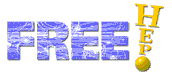
WIRED 4 settings can be modified using Jas3 preferences menu:
"View" - "Preferences..." - "WIRED 4".
The quality settings allow the user to make the picture show better on the screen. The default settings are the best for performance, but for screen, printer and file output it may be worthwhile to switch some of these options on.
![]() Draw Thick lines
Draw Thick lines
This option will draw lines in the thickness given by the HepRep data. Especially for online presentations this may give better viewable results. When this option is off, the lines are drawn in single unit width, which gives the best interactive performance.
![]() Fill Boxes
Fill Boxes
This option will fill symbols (hits) and some polygons (calorimeter hits) when the fill flag is switched on the HepRep data. When this option is off, all filled objects are drawn only by a surrounding line, which gives the best interactive performance.
![]() Draw
Frames
Draw
Frames
To show colored objects (hits) on top of other colored objects (tracks) it is sometimes useful to draw a thin (black) frame around them. This option will draw such a frame if the HepRep data contains information for it. The loss in performance can be dramatic, as the number of drawn objects multiplies by two and all frames are filled objects.
![]() Anti-Alias
Anti-Alias
To smoothen curved lines and lines with non-trivial angles, you can switch on anti-aliasing, which blends the jagged edges due to pixelation into the background by choosing mid-tones between the line color and the background color. As this is a pixel-by-pixel operation it can be quite a performance loss. Future versions of Java may use hardware acceleration if available.
![]() Use
Layering
Use
Layering
All objects are drawn in layers: hits on top of tracks on top of calorimeter hits on top of geometry. The layering may cause certain objects to disappear, when data has not been correctly layered. If you switch off layering these hidden objects may suddenly appear. There is no performance loss for having layering switched on.