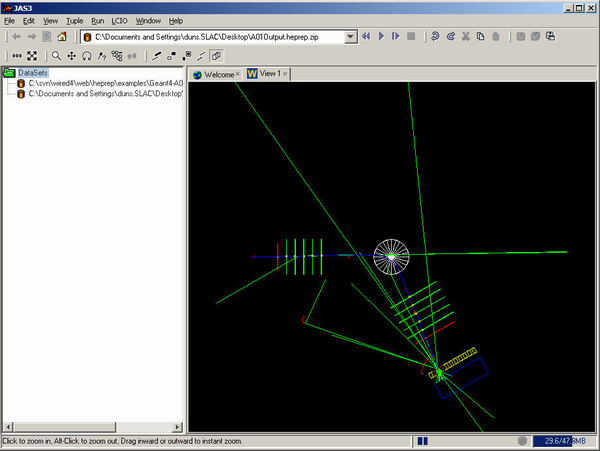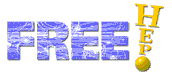
JAS 3 provides an Analysis Studio for the user. It is based on the FreeHEP Java Library[6]. It handles installation and interaction of plugin modules. Different plugin modules can be loaded into JAS 3 to do analysis on multiple events and view histograms, or to browse datasets and view events one by one using WIRED 4. JAS 3 comes with a set of default plugin modules installed. You have already installed the extra WIRED 4 and HepRep plugin modules, so you should be ready to browse and view events.
To get started, you may download some sample HepRep files from the WIRED 4 HepRep download area and store them on some accessible area. The HepRep examples can be found at:
http://wired4.freehep.org/heprep/examples.
HepRep files can be opened in JAS by selecting Open DataSource... from the File menu. This will open the DataSource wizard and allow you to select from a set of HepRep (and non-HepRep datasources). You should be able to select HepRep XML, and if you installed the WIRED CORBA HepRep Client Plugin you can also select events from CORBA servers.
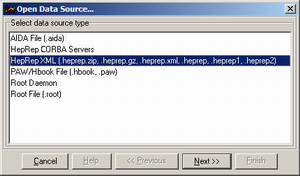
Note: If this option is not available, the HepRep plugin is not installed. Open the Plugin Manager and try to see what went wrong.
Select Next in the wizard and browse to one of the downloaded HepRep files and open it. The toolbar now expands by showing you the current dataset and a set of buttons to browse through the event set.

The dataset is now open, and you are situated just before the first event. To navigate through your event set you have the following four buttons available:
You may also select any of these options and more from the Run menu.
You could navigate to the first event now, but it would not show since you
have not yet opened any WIRED view. To open a WIRED view, select New->Wired4
View from the File menu. If you click on Next event
![]() now,
then the first event of your dataset will show. The next picture show the first
event out of the A01 Geant4 example dataset.
now,
then the first event of your dataset will show. The next picture show the first
event out of the A01 Geant4 example dataset.