
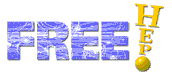
You can use the plots you have created in other documents or programs. To do so you can use either the Copy-Paste or the Save As functionality built into JAS 3 and WIRED 4. You can use these two buttons on the toolbar:
and printing from the menu:
This method is recommended on Windows platforms, since it uses the Windows Enhanced Metafile Format (EMF) internally, which will not work on other platforms. On other platforms copy-paste will copy a bitmap graphics, rather than a vector graphics, so use save as instead.
On Windows select Copy from the Edit menu. You may now paste the clipboard contents into programs such as PowerPoint and Word.
Note: The EMF format is supported on Windows NT/2000/ME/XP only. Earlier versions of Windows (95/98) have immature versions of EMF which may even destabilize your system.
You can also save your output in a variety of formats. Select Save As... from the File menu and a dialog will pop up. You can select an output filename, a format and then click on Ok to export the file. The Options... button, when available, lets you change options specific for each graphics format.
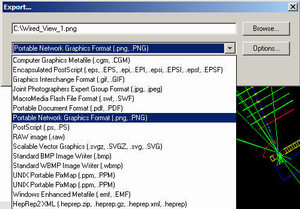
The following formats are Vector Graphics formats. They can be resized without losing information.
The following bitmap formats are available by default in Java. Bitmap formats can be resized, but this results most of the time in a loss of information.
If you also have the Java Advanced Imaging library installed you may also export to the following bitmap formats:
On top of these output formats you can save the HepRep data in HepRep2 XML format. You cannot save into HepRep1 XML format, since there is currently no converter to convert HepRep2 back into HepRep1.
Views can be printed using the JAS 3 print functionality. The following options are available from the File menu: