
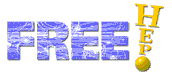
Before we go on and explore events, let us look at the JAS3 and WIRED 4 environment. As JAS 3 is a plugin based system, menus, toolbars and windows can be added by different plugins as they are installed, loaded and started. Your JAS 3 may thus look a little different than the one shown here.
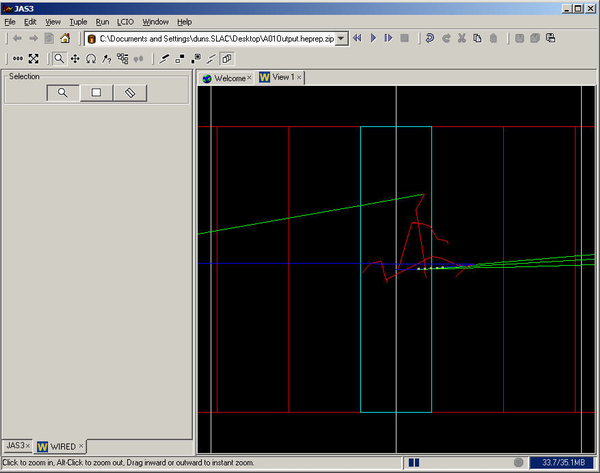
At the top we have a menubar, where we see the standard set of menus. We can also see that the LCIO plugin has added its own menu. Unless you are working with LCIO you probably will not have this menu. Just below the menubar we find the toolbar. If we have a dataset open, it will show this dataset by name. If the dataset is browsable there will be a set of buttons to browse it. If you have executed commands which can be undone/redone a small toolbar will be available to undo the command. If you are looking at an event, you will also have buttons to Copy and Save As. Somewhere on the toolbar there will be buttons for interaction with JAS. These buttons will be explained later on. The toolbar buttons will be enabled or disabled depending on the availability of certain functions. Tooltips will show what each button is useful for.
The rest of the main window is split into two panels. On the right, the views, which are tabbed, so you can switch from one to the other, or to panels with output from other plugins such as histograms. On the left, the tabbed control panel, where you can find the main tree with DataSets, Histograms and the WIRED 4 control panel. This control panel is used to show extra information and let the user choose more advanced functionality.
All the way at the bottom-left is the status bar, which shows messages to inform the user what has happened, or what the next step is he can perform. At the bottom right is the progress bar, to show what JAS is doing and the memory usage.